Access Level Details
To configure the deployment details, firstly, you need to specify the Access Level Details. Providing Access Level details is mandatory in the product.
This can be done following these simple steps.
- Provide a Service Name.
- Specify an Image Name.
- Then, enter a deployment name.
- Update the desired Replica Count.
- Add Access Level Details
Before understanding how to add Access Level details, let's read about Replica Count first.
What is Replica Count?#
Replica count refers to the number of copies or instances of a particular component or service that are deployed in a distributed system, such as a cluster of servers or a cloud environment. The purpose of having multiple replicas is to provide redundancy, improve scalability, and increase availability of the system. If one instance of the service fails, the workload can be automatically shifted to another replica to maintain service availability.
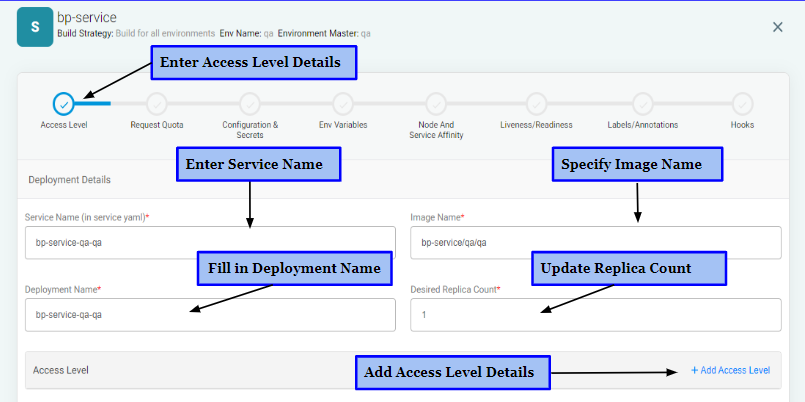
Choose Ingress: Public, Protected, or Private#
The product securely manages access with custom ingress rules for Public, Protected, and Private traffic on the services.
What is Ingress?#
Ingress is a feature in Kubernetes that allows you to expose HTTP and HTTPS routes from outside the cluster to services within the cluster. It provides load balancing, SSL termination, and name-based virtual hosting, allowing you to route traffic to different services based on the URL requested.
An Ingress resource is a specification of the rules for routing incoming traffic to a set of services. You can define rules for which paths in a URL should be sent to which service, and also define the hostnames that should be used to access the services. The Ingress controller is responsible for implementing the rules defined in the Ingress resource and forwarding incoming traffic to the appropriate service.
Click here to know how you can Create and Manage Ingress via the SuperAdmin Portal.
Add Access Level Details#
Here's how you can add Access Level details following these simple steps.
- Select Ingress: Public, Protected or Private.
Public or Protected Ingress#
If you choose Public or Protected Ingress, you need to provide the following details,
- Provide a Name.
- Select Protocol.
- Select Ingress
- Enter URL.
- Specify the Expose Path.
- Enter Port details.
- Fill in Target Port details.
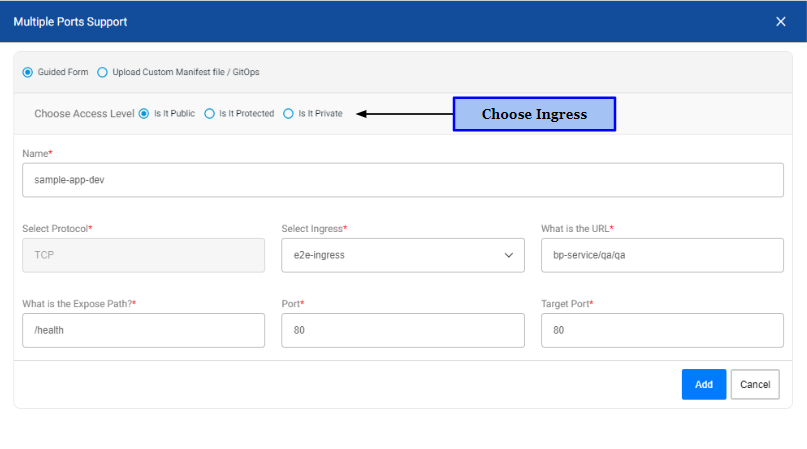
Private Ingress#
In case, you choose Private Ingress, you need to provide these details,
- Provide a Name.
- Select Protocol.
- Enter Port details.
- Specify Target Port details.
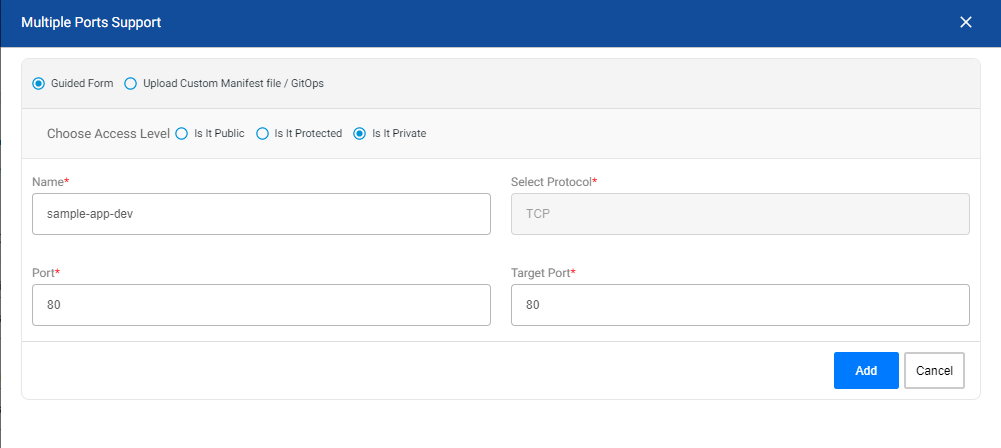
- Click ‘Add’ to add the Access Level details.
- Finally click ‘Continue’ to proceed further.